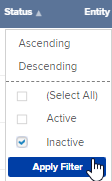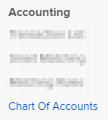The Chart of Accounts in Simple Invest 360
The chart of accounts is a list of all accounts used by an entity. It is used to further define particular classes of transactions. Each account in the chart of accounts will have its own unique account code and account name. The classes of transactions are further broken down into:
- Income
- Expenses
- Taxation/Allocation
- Beneficiary/Equity accounts
- Assets
- Investments
- Liabilities
- Clearing accounts
Navigation
| From the Main Toolbar, go to Accounting. |
|
| Select Chart of accounts from the list. |
|
The Global and Entity Chart of Accounts in Simple Invest (SI)
The Global chart of accounts is the main set of accounts used in SI. When you create an entity in SI, the Global chart of accounts will be copied across to the new entity upon creation. This will then form the Entity chart of accounts.
To switch between the Global and Entity chart of accounts, select the desired view:

|
Global Chart of Accounts |
Users can add a new or delete an existing account from the chart of accounts at the Global level. This account will be added or removed for all funds in Si. Any changes made to an account that is global will apply to all entities that share the account. |
|
Entity Chart of Accounts: |
They are unique accounts created for a specific entity. Users can add a new or remove an existing account at the entity level. |
Screen Buttons and Filters
See the chart below for an explanation of the buttons on the chart of accounts screen.
|
Screen Button
|
Explanation
|
|---|---|
| Search |
You can search for a specific account in the chart of accounts by typing the account code or name into the search field and selecting Search. |
| Add Account |
Select Add Account and from the drop-down menu that appears select Investment, Property, Bank, or Other to add this type of account. Alternatively, select Add to the left of the account code. |
| Select Account | Select the check box to the left of the account code. |
| Delete | Select Delete to remove any selected accounts. |
| Activate | Select a deactivated account from the chart and reactivate it. |
| Deactivate | Select an activated account from the chart and deactivate it. |
| Refresh | You can select Refresh to reload the chart of accounts. |
| Global View |
Select Global View to display all accounts in SI. |
| Entity View | Select Entity View to display the chart of accounts for the entity you are currently logged in to. |
| Linked Accounts | This column will show which accounts have been linked to this account. |
| Next |
Select Next to move to the next page of accounts in the chart of accounts. |
| Screen Filters | Explanation |
|---|---|
| Code | Select Code to filter the chart of accounts by the account codes (in order from lowest to highest or highest to lowest). |
| Tag As |
Tag Investments for advanced filtering as one of the Investment types:
|
| Account Name | Select Account Name to filter accounts by their name. |
| Account Type |
Select Account Type to filter the chart of accounts alphabetically (from A to Z or Z to A) or filter the chart by specific account types. The account types are:
Filter the chart of accounts by one or more of these account types by selecting Apply Filter. |
| Status | Select Status to filter the chart of accounts by account status (active or inactive accounts). |
| Entity |
The Entity column will show how many funds the particular account is linked to. You can filter the chart of accounts by the following:
|
Account Classes
|
Account Class
|
Explanation
|
|---|---|
|
Normal |
A directly postable account type used to set up individual accounts, such as individual income and expense accounts. |
| Control | An account type used to group sub-accounts. For example, account 77600 Shares in Listed Companies (Australian) is used to group a fund's Australian share investments together (such as 77600/BHP and 77600/ANZ). You cannot post transactions directly to a Control account. |
| Sub Account | A directly postable account grouped under a Control account. |
Account Code Numbering and Account Code Range
In the SI chart of accounts, five digits are used for account codes, similar to those in Simple Fund 360. Refer to help for a more detailed review of different account codes between Simple Fund 360 and SI
How to add accounts
The following account types can be added in Simple Invest. Select each type of account to learn more about them.
How to delete an account
Before you can delete an account, ensure that there are no transactions posted to that account. You can either move those transactions to a clearing account temporarily or delete the transactions if you do not need them.
-
Locate the account in the Chart of Accounts screen.

- Tick the checkbox next to the account or sub-account you wish to delete.
- The Delete icon will then display at the top.
-
Click Delete to remove the account from the Chart of Accounts.
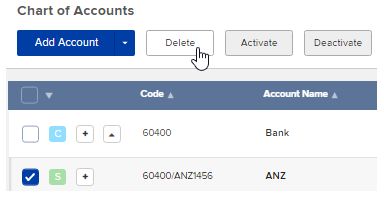
How to view inactive accounts