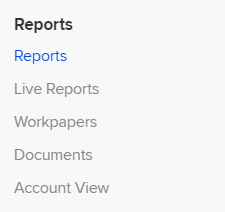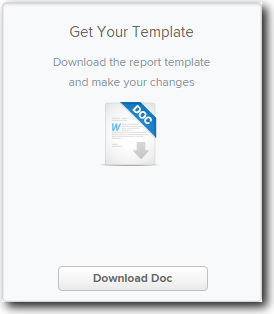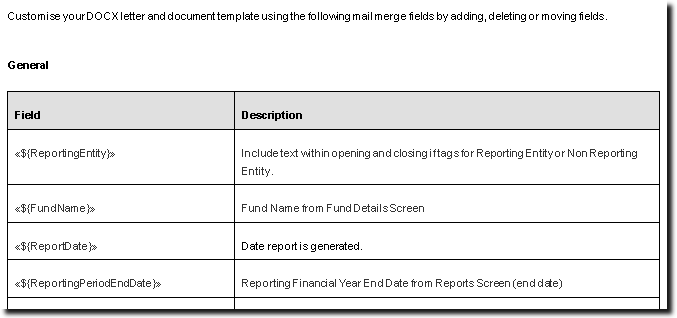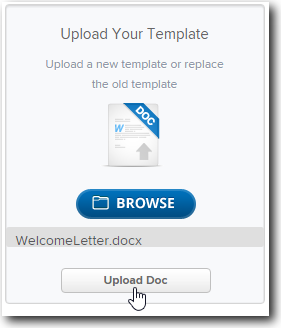Navigation
| From the Main Toolbar, go to Reports. |
|
| Select Reports from the list. |
|
| Select Custom Reports from the left column. |  |
Create and Customise Letters and Reports in Simple Invest 360
Simple Invest 360 allows you to easily add your own letters and minutes. You can use a set of downloadable mail merge fields which can be quickly extracted and added to your own letters and reports. These letters and reports can then be uploaded to Simple Invest 360 to be included in your Report Packs.
You need to copy the mail merge field from the word document template (available in Simple Invest 360, see Download the Custom Letter Template below) for the document to be generated properly.
Download the Custom Letter Template
To download the document template containing the mail merge fields, follow these steps:
- Select Custom Reports, and then select Add Custom Report.
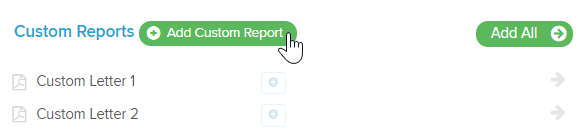
- The Add Custom Report screen will display. Under the Get Your Template heading, select Download Doc.
- Simple Invest 360 will download the Custom Letter Template. Open up the Microsoft Word document and view the list of mail merge fields.
Above is an extract of the Custom Letter Template. In the Field column, simply copy and paste the mail merge field into your own customised letter or report. In the Description column, an explanation of the text is included.
When pasting merge fields onto a Word document, right click and select "Merge Formatting" under "Paste Options" to ensure compatibility.
For the mail merge field to work, you must use the supplied mail merge fields in Simple Invest 360. You cannot create your own mail merge fields.
Upload your Custom Letter/Report
Once you have finished a Custom Letter, you can upload it into Simple Invest 360.
- Select Custom Reports and then select Add Custom Report.
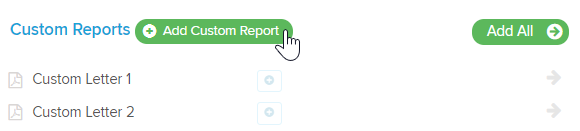
- The Add Custom Report screen will display. Input the Report Name.

- Under the Upload Your Template heading, select Browse. Select your Custom Letter from its stored location.
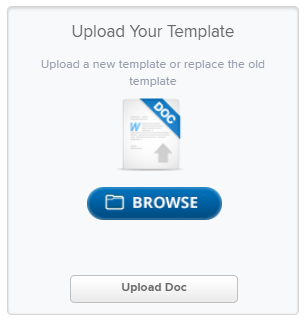
- Select Upload Doc.