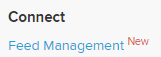Overview
This article will provide you guidance on how to successfully transition your investment portfolio from Sharesight into Simple Invest 360.
Instructions
1.1 Navigate to Reports
1.2 Click Unrealised CGT Report
1.3 Update the date on 'show unrealised capital gains as at' to the latest 30 June date (e.g. 30 June 2020)
1.4 Click on the excel icon located on the top right.
1.5 Save the excel file
The exported file will need to be edited:
2.1. Navigate to Reports
2.2. Click All Trades Report
2.3. Update the date period to 'Since Inception'
2.4. Click on the excel icon located on the top right
2.5. Save the excel file.
The exported file will need to be edited:
Simple Invest 360 Import
| From the Main Toolbar, go to Home. | |
| Select Feed Management from the list. |
|
1. Select Advanced Options & Reports
2. Under Files, select File Import
3. Select Broker CSV Import, Browse and locate the CSV file on your PC.Mapping
Once the Broker File has been selected, the Mapping Summary screen will display.
To be able to successfully import the CSV file, you need to specify the matching column in the CSV file against the mandatory fields.
Suggested Mapping:
| Buy/Sell | Type |
| Buy Indicator |
Buy |
| Sell Indicator |
Sell |
| Contract Date | Date |
| Date Format | d/M/yy |
| Units | Quantity |
| security Code | Code |
| Net Amount | Value |
Select Import to upload the data into Simple Invest 360.
Simple Invest 360 will upload the transactions to the relevant investment accounts (based on the security selected under the Required Fields section).
Imported Investments
All Investments will be created with the credit entry allocated to account 94910 Investment Movement Data Clearing Account. This account will need to be manually journaled to Nil when entering the remaining Entity's Assets and Liabilities.