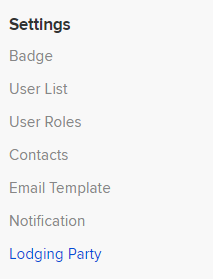The Lodging Party screen allows you to set up Tax Agents, Trustees and Business Intermediaries. These details will be used in the Tax Return.
- To be able to lodge through the Standard Business Reporting (SBR) framework, you will be required to authorise BGL through Relationship Authorisation Manager (RAM). For more information, click here.
- If the Lodging Party is a company, you need to attach a representative to that company. under Settings | Contacts. For the selected company navigate to Relationships and link a relationship.
Refer to Adding a company for further instructions.
| From the Main Toolbar, go to Settings. |
|
| Select Lodging Party |
|
- From the Lodging Party screen, select Add New Lodging Party.
- You will be taken to the New Lodging Party screen.
-
Start typing the first few letters of the contact in the search bar. If the contact does not exist, select Add Contact. The Contacts screen will appear in a sub-screen. Enter the details of the contact and click Save.
- If the selected Contact has representatives attached, the following screen will display.
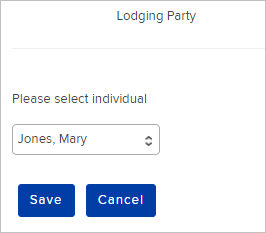
- Select an individual from the list and select Save. The name of the individual will display under Select Lodging Party From Contacts.
- Select Trustee or Tax Agent or Business Intermediary to the question Are You Lodging As.
-
If you selected Tax Agent, input the Tax Agent No.
- Select the entities you want to be attached to this Lodging Party.
- Select Save.
From the Lodging party screen, select Lodging Party Report.
The report will show:
- Each entity has a lodging party attached.
- The lodging party attached to the entity;
- The lodging party company (if any);
- The lodging party type (trustee, tax agent or intermediary);