Introduction
The Unit Valuation report displays details about the unit holdings of beneficiaries and the values of these units. This can be based either on book value or market value.
This document allows you to choose a preferred unit valuation method and has an optional signing page that can be used via SI360’s Digital Signing function. For more information, see the Digital Signing in Simple Invest article.
Navigation
| Navigate to Reports from the Main toolbar on the left side |  |
| Further select the Reports section |  |
Instructions
- Search for Unit Valuation Report using the Search Report bar. Alternatively, locate the Unit Valuation Report under Letters/Minutes.
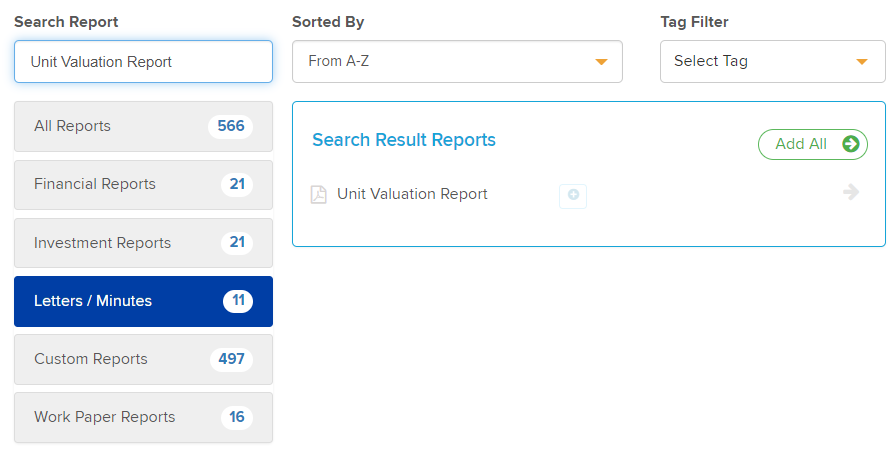
- Add the Unit Valuation Report to Report Pack by selecting the Add To Pack arrow.
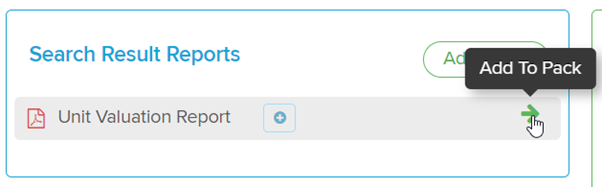
- To choose the desired valuation method, click the
 icon.
icon.
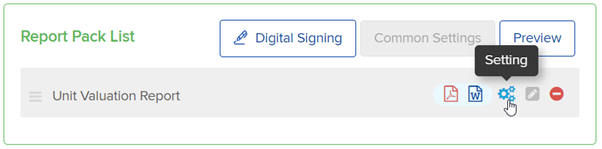
Within the Settings page, users can choose the valuation method. Additionally, you can toggle on the unitholders section and the signing page to have this generated with the report.
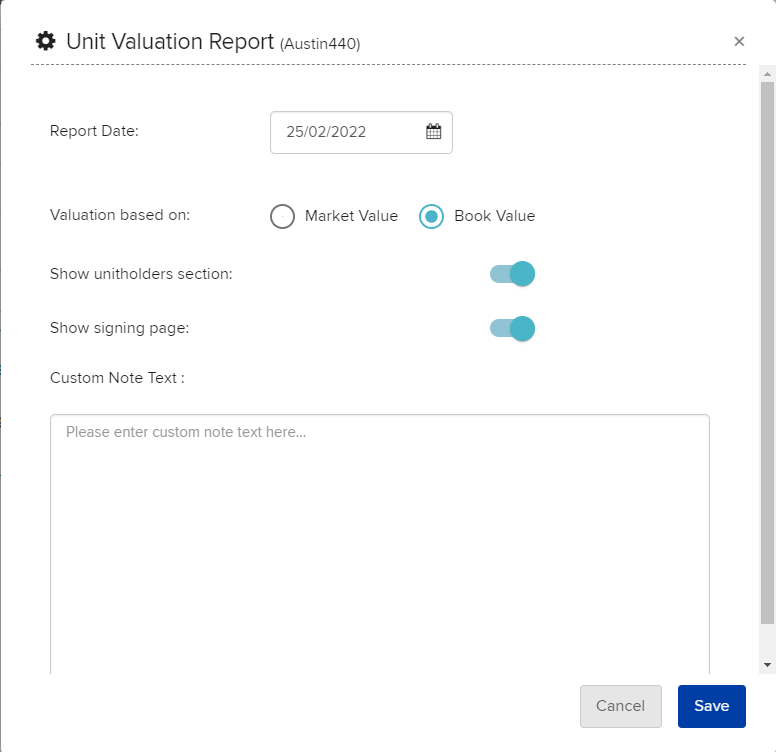
- Users have the option to preview or download this report as a PDF, Excel, or Word document. Select
 to remove the document.
to remove the document.
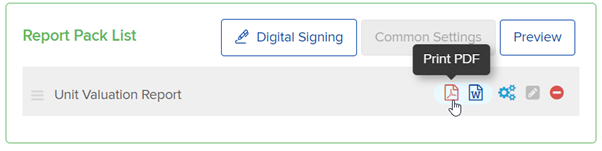
Example Report
Main Page:
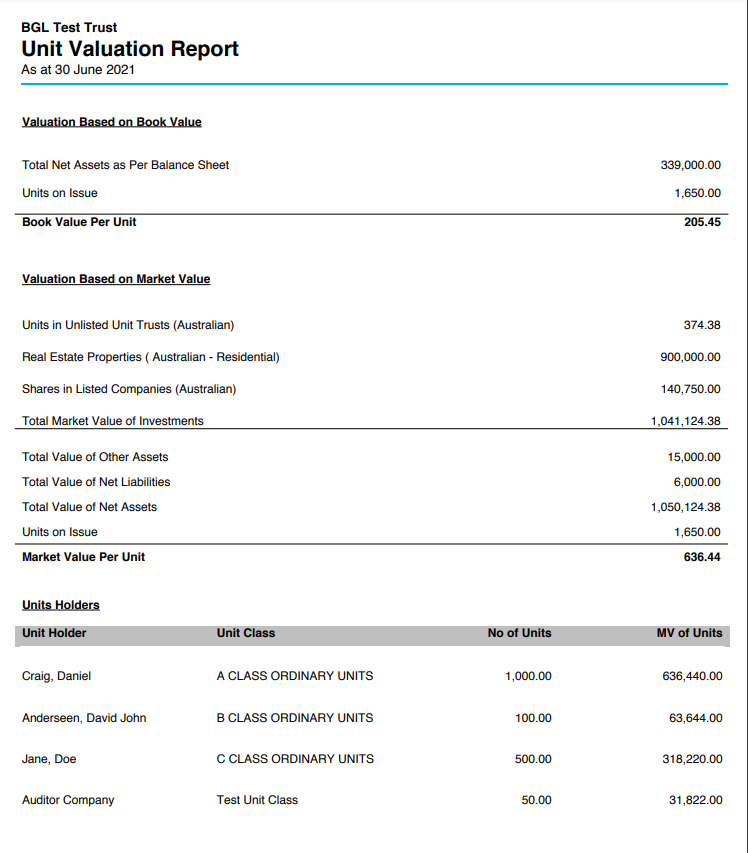
Signing Page:
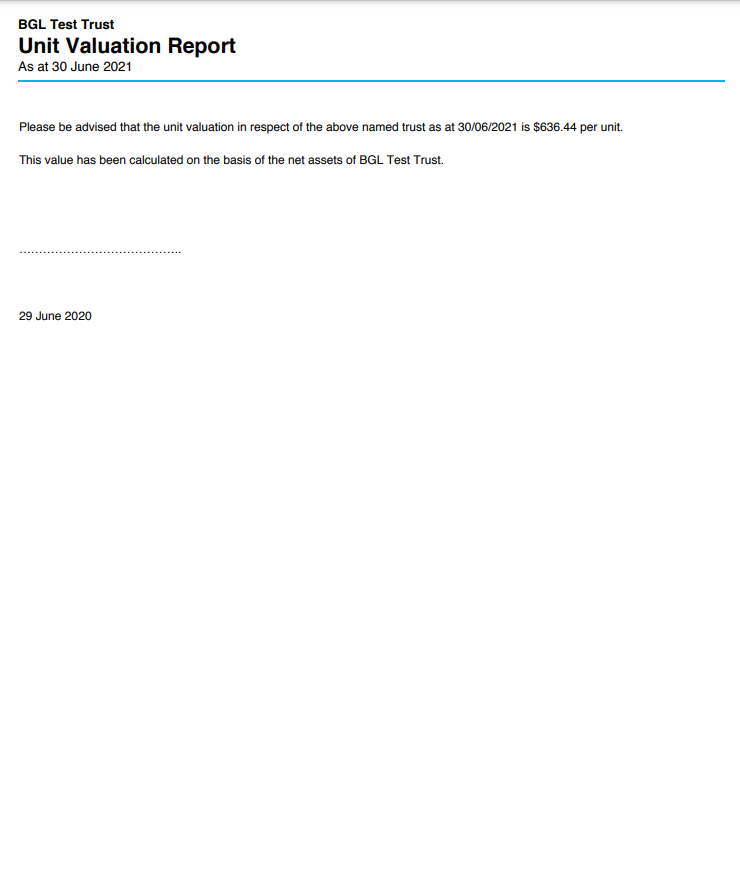
Frequently Asked Questions
- How is Book Value calculated in this report?
Book Value is equal to the Net Asset Value on the Balance Sheet. This can be reconciled using the Statement of Financial Position.
- How is Market Value calculated in this report?
Market Value is calculated using the market prices entered on the Investment Security List and the Property Dashboard. The market price used for the calculation is based on the End Date selected for the report.
- How do I change between valuation methods / show the unitholders section / change the signing date / input a custom note?
To change any of the above options, use the Setting button prior to generating the report:
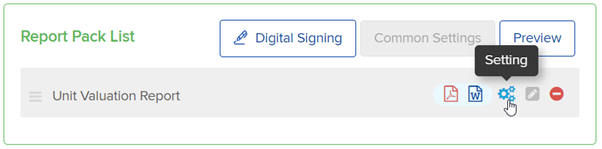
- Can I remove sections of this report if they are not needed?
You can remove sections of this report by downloading and editing the report's template. For more information on this process, see Customising the Template for an Existing Report.
- How do I change the individual selected on the signing page?
The individual is taken from the Accountant entered into the Relationships screen. For more information on how to manage these relationships, see Entity Relationships.